
I did some digging and there are many plugin options out there to have someone build an email list from your website, essentially capturing and holding your subscriber email database. Many involve a fee if you have more than a few subscribers – I am fee adverse. I guess paying a yearly or monthly fee makes sense to some people. The thing is isn’t WordPress freeware itself?. At this point my subscription list is modest, my mailings limited to alerts for new tools and blog posts. Most of all I am an independent person and I wanted to develop and hold my own email list. Naturally, I wanted to use Excel, Access, Outlook,and VBA to be the engine to do that -what else? So to recap here’s what I want to accomplish:
Build a Subscriber Email list Steps
Phase I
1. Open a Gmail account specifically for the subscription process. In this case: ExcelandVBACraftsman@Gmail.com
2. Add a ‘subscribe here’ form where the user can provide their name, email address and a submit button On all pages
3. Have the form generate an email and send it to the address in Item 1.
4. Process that Email by:
A). Adding a subscribers record (details) to an access database (first check that it isn’t a duplicate).
B). Then Move that email into a Subscriber folder.
Phase II
5. Send a “Thanks for Subscribing” Email, which will also test the validity of the email address. Then Update the subscriber record for those that fail.
6. Build in the functionality to:
A). Send out mailings- Individual and mass mailings – say an alert of a new post.
B) Edit the subscriber Email list details record field Valid_Email and make it false
7. When the tool searches for new subscribers have it check for returned mail if found update the Access Database subscriber details Valid_Email to False Move any invalid email returned mail emails to the subscriber Trash Folder
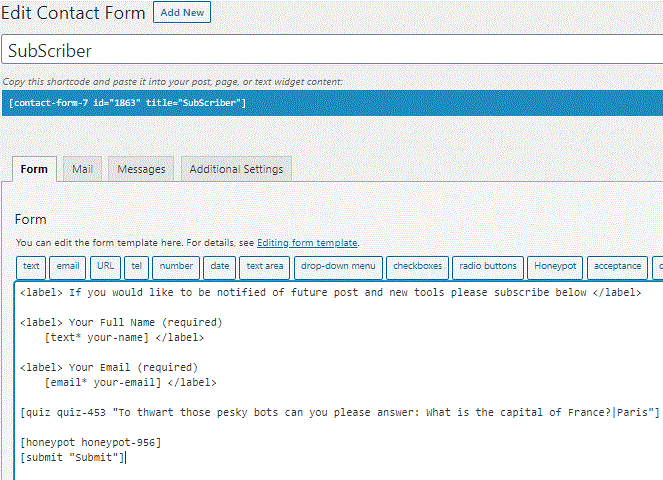
If you would like to be notified of future post and new tools please subscribe below
Your Name (required)
Your Email (required)
Oh, and it includes a submit button
* note the honey pot and quiz questions – they are there to thwart those nasty “bots” from being an annoyance.
- Build an Subscriber Contact Form First, I did some research and found that the plugin Contact Form 7, the most widely used contact vehicle in WordPress is highly customizable. It’s the plugin that nearly everyone uses for their contact me page- (including me). So, I created a simple ‘subscription’ form using contact form 7 that would capture just the a potential subscriber’s name and email address.
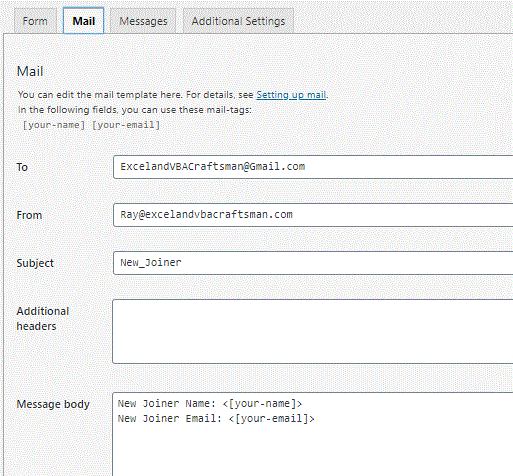
Its been Several days since I added my “care to subscribe?” boxes on my blog. (I have a couple of client jobs keeping me busy.) Guess what it is working. I am receiving Email subscriptions- Nice! Ok there was a lot of phony emails coming in. It appears I attracted the attention of a hacker. I added both a honey pot and a quiz question and the bogus mail stopped. – You can see them above the submit button on the Contact form 7 code. Oh the same spammer found my blog and I had to use some technology against him too. But that’s another post.
3) Process that Email by Adding a subscriber record (details) to an Access database.
Now that I have the Emails coming in I need a place to store them. I created a Blank Access Database and named ‘Subscription Manager’ in a folder of the same name in the root directory: (C:\Subscription Manager the excel file must be there too). Yes, I could have used an Excel worksheet but I want to make it scalable and take advantage of the power of a relational Database. Don’t have Access? well, you could just as easily use mySQL or one of the free databases out there.
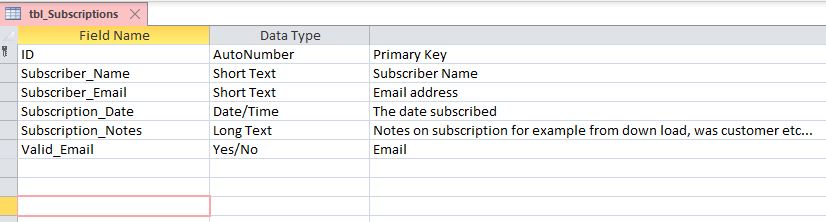
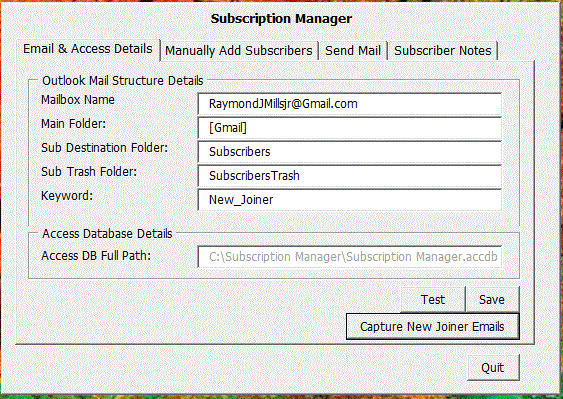
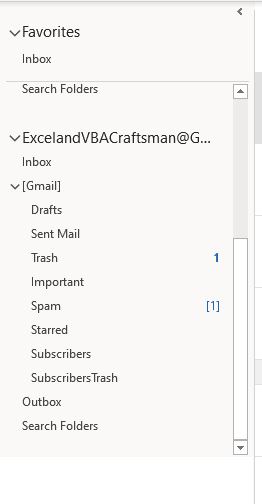
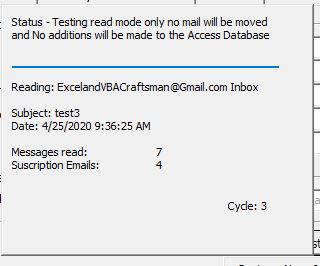
If you enjoyed my blog and would like to comment or share a similar experience please send your comments Here.
If you would like to say hello and Buy me a cup of coffee please follow the link.
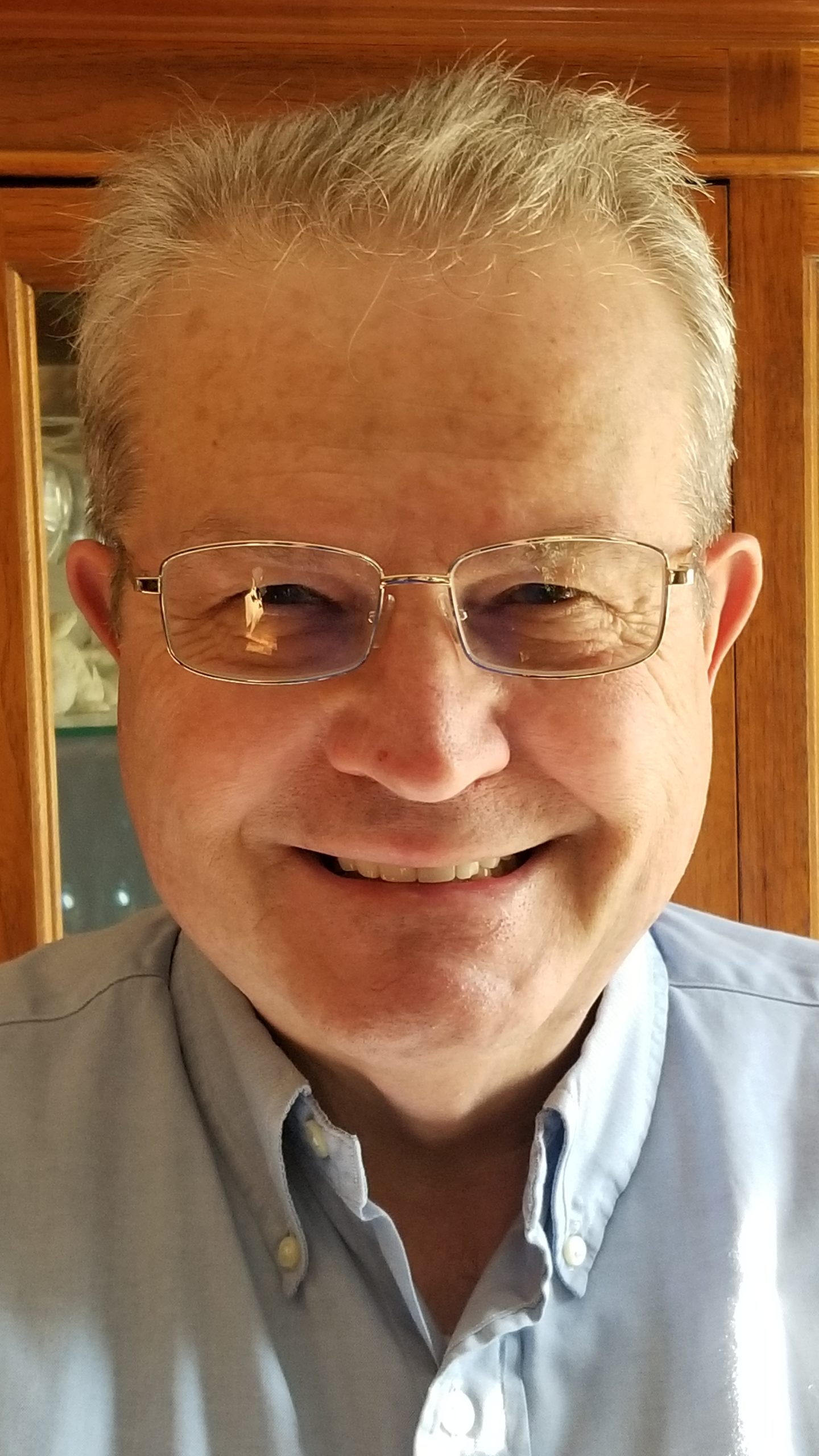
If you have a challenge with Excel, Access or Word and would like to speak with Ray, You can get his contact details by clicking here: Contact Me
