
- Test your creation and then have someone else test it as well
- Control the user experience- that includes stopping the user from entering bad data.
- Use the best data available: Remove freeform input wherever possible.
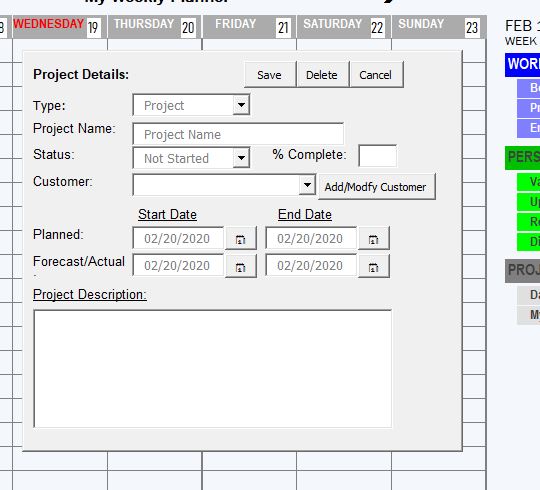
What can we do to improve user’s likelyhood of a successful output?
1. Make sure the start date is before the end date for both the plan and the forecast
2. Limit completed percentage to a number between 0 and 100
3. Inform the user that the name should be less than 30 characters.
4. Require a Project Name and other key fields before the project can be added.
5. Inform the user when the project has been successfully added
7. Inform the user if projects overlap
Anything else? robust resilient code stops problems before they happen.
2. Does your code check values are with an expected range? This screen level editing helps to avoid that error message when the user hits enter. Does the code respectfully explain to the user what they did wrong?
3. Do you use the best data available? My client had a dashboard that was used to track about 15 different construction projects. The data came in from the field via input spreadsheets. If your code relies on a Project Name like the clients did there is always the chance it is entered inconsistently.As a Developer you understand the havoc inconsistent spelling can cause. We switched all the code to the project number with much improvement as it was better, more consistent data.
4. Did you discuss with the user/client if they have a file backup strategy? Just because you know the importance of backing up the files doesn’t mean your user will. And should disaster happen don’t be surprised if t he user blames you.
Other perception concerns
Did you ever hear about the engineer who was called in to look at tenant’s complaints about slow elevators? The cost of upgrading the elevators was prohibitive. His clever answer was to put mirrors next to the elevators. Why? As a student of human nature, he knew the tenants would take a few seconds primping in the mirror shifting the focus from the slow elevators.
I just finished a job for a client that creates a number of word documents that are many pages long – some hundreds. It takes time and in this world of Solid State Drive (SSD) instant gratification the user could be quickly bored. Answer: throw up a status form progress bar. Users like feedback. Sometimes it is as much about the perception of resilience as it is as the reality.</div>
If you would like to say hello and Buy me a cup of coffee please follow the link.
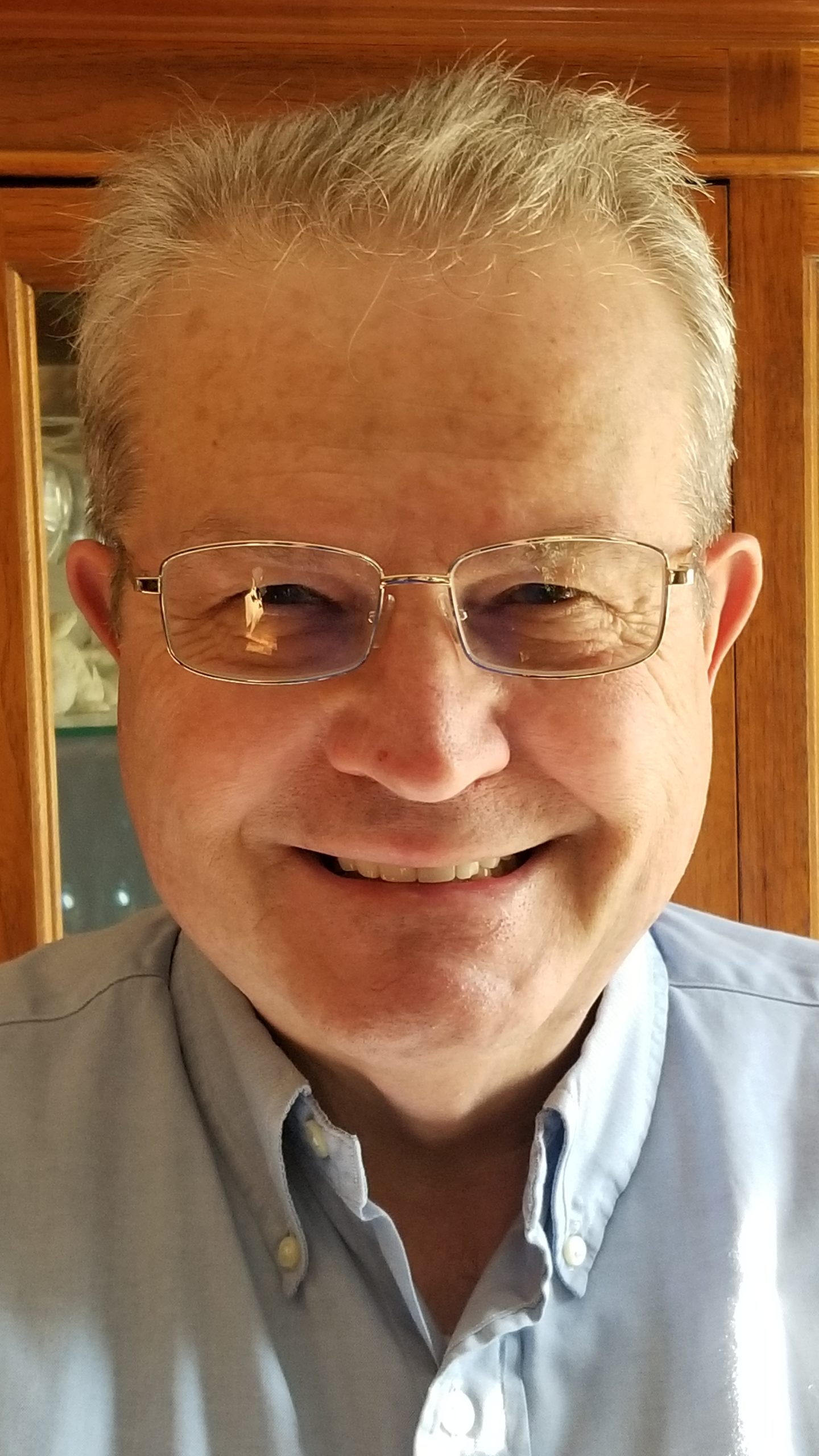
Ray has said “I love nothing better than using VBA to unleash the power of Microsoft Office.” You can contact Ray @ 484 574-3190 or by emailing him Here
If you have a challenge with Excel, Access or Word and would like to speak with Ray, You can get his contact details by clicking here: Contact Me
